MongoDB instance settings¶
The following information explains the settings specific to a MongoDB instance.
General¶
These are general features for your MongoDB instance settings.
RocketScale threshold¶

RocketScale ® is an auto-scaling solution that lets you specify a percentage of space currently used. When your instance reaches that limit, RocketScale adds an extra shard to scale the instance horizontally.
This auto-scaling only adds shards in the current plan size, such as an extra 5 GB shard added to a 5 GB sharded instance.
Note
If you enable RocketScale without having a shard key defined, RocketScale still adds a shard to the instance, but you aren’t able to use the extra space for any unsharded collections.
Profiling level¶

This feature lets you enable a specific profiling level for databases on your instance. By default, slow is anything longer than 100 ms. ObjectRocket can change this value for you if needed. The value of All logs all queries. All does incur a performance hit because it turns every query into a write, regardless of the query itself.
AutoKey check box¶

AutoKey automatically applies a hashed index on _id for collections larger than 256 MB that don’t already have a shard key defined. AutoKey operates per collection for collections where performance is most important, or the correct shard key is not known. We recommend working with ObjectRocket engineers to select the best shard key for your use case. For applications and collections that leverage _id hashed for a shard key, let the system handle that. You receive an email notification for every shard key created and applied to a collection.
Balancer¶
These settings revolve around the MongoDB balancer. The balancer handles data distribution among the shards within a sharded instance.
Balancer check box¶

This setting enables or disables the balancer entirely.
Warning
Use with caution. If you add a shard while this feature is turned off, no data is allocated to the new shard.
Balancer window (PDT)¶

This setting lets you choose whether the balancer can run all the time, or within a definable daily window.
Balancer schedule¶
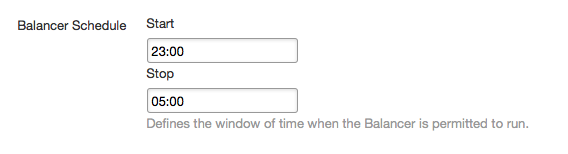
This setting lets you specify the times that the balancer runs each day, making sure no data is in transit during peak hours.
Note
Time is Pacific Daylight Time.
Step-down window¶
ObjectRocket can automatically handle compactions for you, making sure you’re using the least possible space. MongoDB data files can contain fragmentation due to daily operations, which can sometimes make the database use more space than required. Setting a step-down window lets ObjectRocket compact your instance weekly, keeping fragmentation in check. You can learn more about the MongoDB space allocation at Understanding MongoDB Space Usage and Why are the files in my data directory larger than the data in my database?.
Step-down scheduled¶

This setting enables or disables the step-down option, enabling you to compact the instance from the dashboard.
Step-down window (UTC)¶

This setting is the window during which you allow your instance to step-down. It must be at least 10 minutes to allow for oplog differences between members. Step-down can’t occur unless a secondary has a large enough oplog difference from the current primary.
Note
Time is Coordinated Universal Time or UTC.
Enable weekly step-down¶

This setting gives the system permission to perform a weekly step-down to help automate compactions.
Enable weekly compaction¶

This setting lets the ObjectRocket system compact the instance weekly. Enable this step-down setting to continue weekly compaction. If ‘Weekly Step-down’ isn’t enabled, the compaction only runs once.
External integration¶
These settings extend the ObjectRocket platform to interact with others, giving you more insight into your instance.
New Relic monitoring¶

This setting enables or disables the New Relic integration, sending statistics around this ObectRocket instance to your New Relic dashboard. The setting requires you have entered a valid New Relic license key.
Amazon ACL sync¶

This setting enables or disables the ObjectRocket AWS sync feature. This feature automatically adds any IP addresses for your AWS nodes and adds them as access control lists (ACLs) for your ObjectRocket instance.
Rackspace ACL sync¶

This setting enables or disables the Rackspace sync feature. This feature automatically adds any IP addresses from your cloud servers and includes them as ACLs for your ObjectRocket instance.
Monitoring¶
This feature sends you an email if your instance is over a particular storage percentage.
Instance storage usage¶

This setting lets you set the percentage around which you’d like to receive notifications. Any number between 1 and 100 is valid. An empty or 0 value disables the notifications.