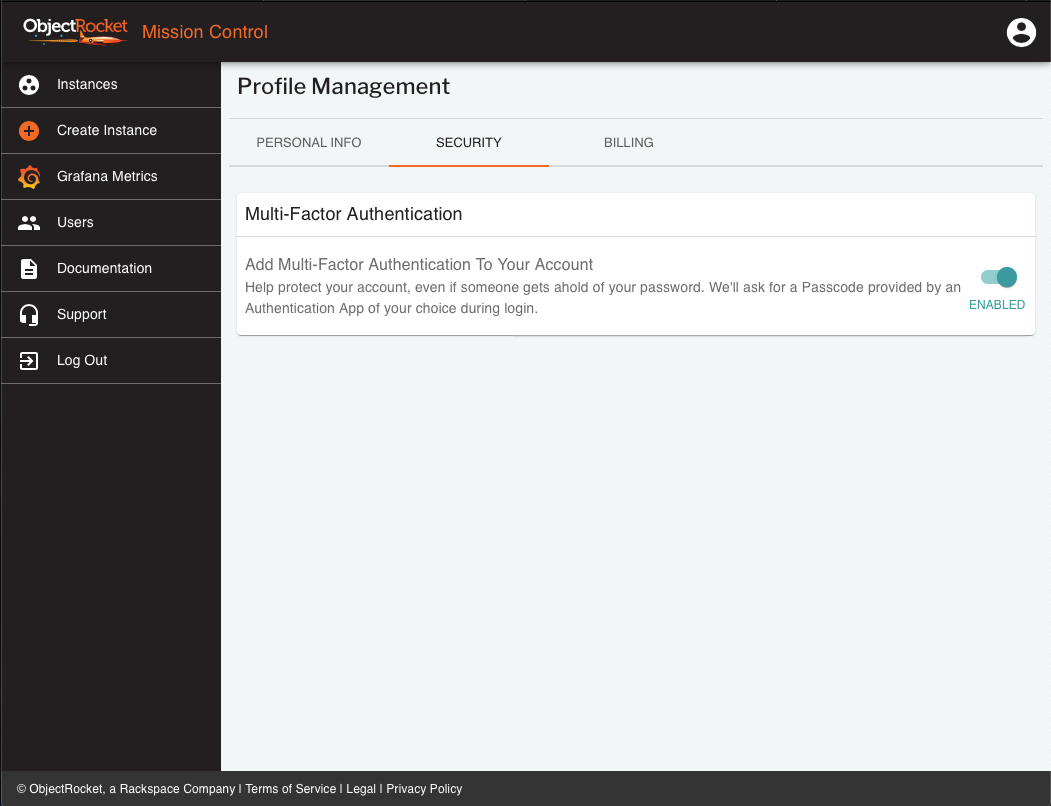Login and SSO with ObjectRocket¶
Mission Control is the ObjectRocket login system and user interface. Use this system to access all ObjectRocket services.
The Mission Control login system offers:
Role-Based Access Control (RBAC): Add many users, with varying permissions, to the same account.
Multi-factor authentication (MFA): Secure your account with a second form of identification.
Single sign-on (SSO): Use the same credentials to access the legacy login system.
Accessing your ObjectRocket account¶
The ObjectRocket login system uses the Auth0 authentication and authorization platform. Auth0 is an industry leader and enables us to build a secure, stable, and feature-rich identity system.
You can access your ObjectRocket account by logging in directly or with your Rackspace login information.
To log in directly to Mission Control:
Enter your credentials.
Select Log in.
If your login exists in the Auth0 system, then you are immediately given access. If this is your first time logging into this system, then Auth0 creates an account by using your credentials. Autho0 also enables SSO between the Mission Control interface and our legacy platform.
Note
For security reasons, you can’t create your own username—the login system only accepts email addresses. The Autho0 platform links your accounts based on your registered ObjectRocket email address. You can verify your email address on the account information page.
To log in to Mission Control using your Rackspace login information:
Select Login through Rackspace .
Enter your Rackspace credentials.
Select Log in.
Multi-factor authentication¶
MFA helps secure your account by requiring extra authentication upon login.
To set up MFA, use the following steps:
Select the Profile menu in the upper-right corner of the Mission Control screen.
Select Profile Management.
Select the Security tab.
Turn on MFA.
The system automatically logs you out. Follow the prompts to finish setting up multi-factor authentication.