External integrations¶
This information describes how to connect ObjectRocket hosted datastore to New Relic and ACLSync.
New Relic metrics reporting¶
The ObjectRocket platform can automatically report metrics about your MongoDB instances to the New Relic monitoring service. You can sign up for an account at New Relic.
To access your New Relic license, follow these steps:
Log in to your New Relic page.
Select your account name. The Accounts page displays.
Use the drop-down menu in the upper-right area to access your Account Details.
View your license key on the right-hand side of your Account Details page.
Warning
This feature is only for MongoDB instances. There are currently no official ObjectRocket plug-ins to monitor the ObjectRocket Redis and Elasticsearch offerings. ObjectRocket recommends a third-party open-source plug-in called MeetMe. For more information about Meetme, including installation, visit its GitHub page.
Enabling New Relic integration¶
To enable New Relic integration, use the following steps:
Access the External Integration Settings page.
Enter a valid New Relic license key and select Set License Key.
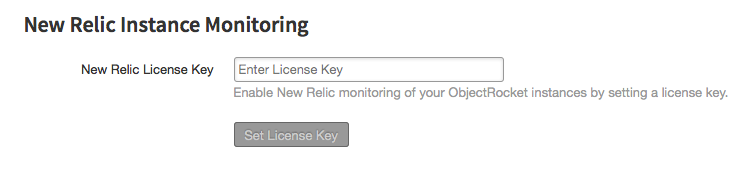
By default, metrics are automatically reported for all instances, but you can turn off this setting for each instance from the Settings page. Each instance appears as an individual dashboard in New Relic, and New Relic sends metrics every five minutes.
Disabling New Relic integration¶
To disable the reporting of metrics to New Relic for a particular instance, use the following steps:
Access the Settings page for that instance.
Uncheck the New Relic Monitoring box.

To disable New Relic integration completely, use the following steps:
Access the External Integration Settings page.
Select Delete License Key.
ACLSync¶
The ObjectRocket platform can automatically retrieve IP addresses from your Rackspace Cloud or AWS environment, and create an access control list (ACL) for each of them. This feature is currently limited to retrieving IP addresses from a single AWS region.
Enabling ACLSync¶
By default, ACLs are automatically created for all instances. You can disable ACLSync for any service for each instance.
Amazon Web Services (AWS)¶
Use the following steps for AWS:
Access the`External Integration Settings`_ page.
Add your AWS credential information.
In the ‘AWS’ section, select the AWS region from which to retrieve IP addresses.
Enter a valid Access Key ID.
Enter the Secret Access Key that corresponds to the Access Key ID.
Select Set AWS Access Key.
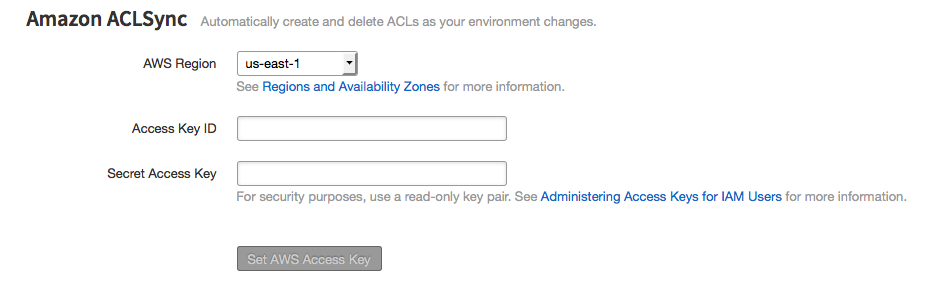
Rackspace Cloud¶
Use the following steps for Rackspace Cloud:
Access External Integration Settings page.
Enter your Rackspace API credentials.
Enter your Rackspace Cloud username.
Enter your Rackspace Cloud API key.
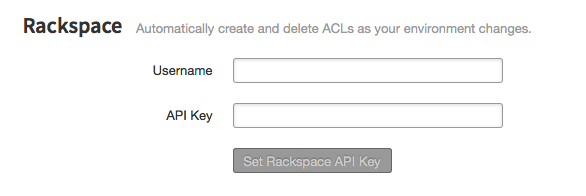
Disabling ACLSync¶
Use the information in the following sections to disable ACLSync.
Amazon Web Services (AWS)¶
To turn off automatic ACL creation for a particular instance, use the following steps:
Go to the settings page for that instance.
Uncheck the Amazon ACL Sync box.

To turn off automatic ACL creation completely, use the following steps:
Access External Integration Settings page.
In the Amazon section, select Delete AWS Access Key.
Rackspace Cloud¶
To turn off automatic ACL creation for a particular instance, use the following steps:
Access the Settings page for that instance.
Uncheck the Rackspace ACL Sync box.

To turn off automatic ACL creation completely, use the following steps:
Access the External Integration Settings page.
In the Rackspace section, select Delete Rackspace API Key.
Contact the Support team if you have any questions or need more help.