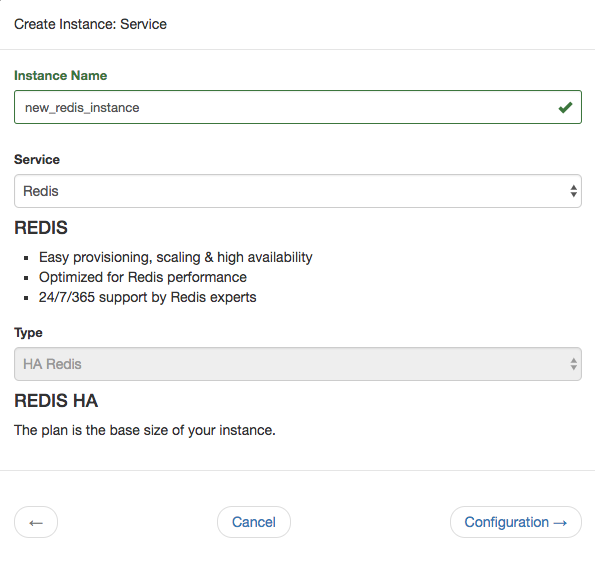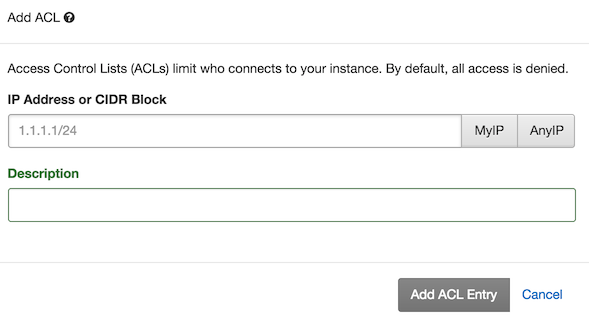Getting started with Redis for Rackspace Dedicated Platform¶
This section explains how to get started with the Redis offering for the Rackspace Dedicated Platform hosted at app.objectrocket.com.
Use the ObjectRocket Dedicated Platform to create a Redis instance for the Rackspace Dedicated Cloud. You can access the ObjectRocket Dedicated Platform by visiting the URL directly, https://app.objectrocket.com, or by using single sign-on (SSO) from the Mission Control user interface.
Creating a Redis instance with SSO¶
Log in to Mission Control.
Select Redis from the Service, Region, and Provider section.
Select Rackspace Cloud from the Cloud Provider section.
This link redirects you to https://app.objectrocket.com.
Select Instances.
Select Create Instance.
Enter a name for your Redis instance.
Select Redis from the Service section.
This Redis service is currently only available with high availability.
Select Configuration.
Select a version from the drop-down menu.
Review the ObjectRocket cloud platform supported versions table for a list of supported Redis versions.
Select a zone from the drop-down menu.
Select a plan size.
For more details, visit plans and pricing.
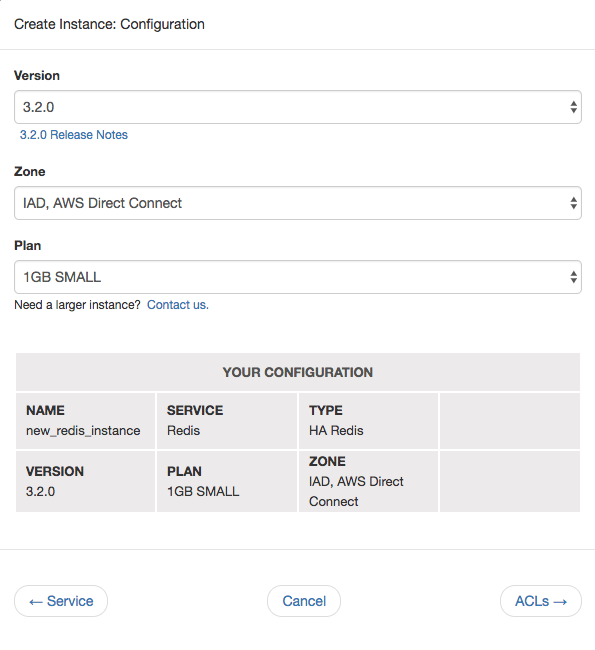
Select ACLs.
Access Control Lists (ACLs) limit who connects to your instance.
Note
ObjectRocket denies access by default so you need to add any appropriate ACLs for servers that are connecting to ObjectRocket.
Enter an IP address or CIDR block and a description. You can also choose to add your ACLs later.
Select Add Credit Card and enter your payment information.
Select Create Instance to spin up your Redis instance.
Connecting to your Redis instance¶
After creating a database with user authentication and adding an ACL, you’re ready to test basic connectivity in a terminal session with redis-cli:
$ redis-cli -h '<hostname>' -p '<port>' -a '<password>'
hostname:port> set my_key my_value
OK
hostname:port> get my_key
"my_value"
You can also connect with netcat/telnet:
$ nc '<hostname>' '<port>'
auth <password>
+OK
set my_key my_value
+OK
get my_key
$8
my_value
If you see similar results, you’re connected to the instance and can perform database operations.
If you have any issues or just need guidance, contact the Support team.